Wallpapers HD lite is an amazing application that let users to download high quality wallpapers to mac. The best part is, its free. However, you can download only up to 5 wallpapers per day or you have to go pro with £2.99 from AppStore. But thats not the end.
“How did the apple fall on my head?”
As usual, my day begun trashing some random unused apps with AppCleaner. It is a free app that deletes (uninstall) applications from mac.The distinctiveness of AppCleaner is that; not only it just deletes the application, it hunts down files that are associated with the application as well. Here is the story, I had to reinstall Wallpapers HD Lite for some reason. I was sure, that I’ve already reached download limit. I reinstalled HDLite and when I retured back to the application. TADA ! my download limit is restored and can download another 5 more for the day. That rewinded my memory back to my college days where I hacked Hidefolders XP by editing Windows registry. I realized, that Wallpapers HDLite stores its property informations locally somewhere on my mac. So, I opened up my AppCleaner app again and started searching for associated files. I examined them carefully and I got stuck into one of those associated file. I decided to find what is in it. I tried searching them on Finder. But, I couldn’t find it. I was sure that the file exists hence it showed up in AppCleaner. However, I figured it out. Its hidden. I located them using Houdini (an app used to view hidden files in Finder). When I opened that suspicious file, I found something groundbreaking, BINGO !!!!. Those are “propertylist” or ‘plist’ files which is used to store values locally by applications just like registry in windows. So I started dissecting the properties and I examined them carefully. After a while I found, that it holds the “Golden Key”. It locally stores download-count for the day plus it saves the downloaded image name and its link. So, this is the wall?. This file stops you downloading more than 5 wallpapers and same image again. So, I finally decided to recall my programming skills (it wasn’t that hard) to tweak it and it worked.
How to tweak Wallpapers HD Lite instructions.
Step 1 : Download & Install application Houdini.
Step 2 : Open Houdini and click on ‘Toggle File Visibility’ which makes hidden files visible on Finder.
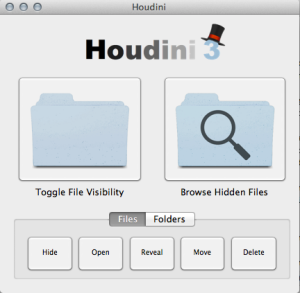
Step 3 : Make sure you can view hidden files on Finder; Go to file location.
Macintosh HD>Users>’yourname’>Library>Preferences>
Step 4: Open file “com.stuckpixelinc.wallpapershdlite.plist” using TextWrangler or property list editor. I strongly suggest to use TextWrangler, which is a free and powerful editor.
Step 5 : Edit the value <integer>5<integer> under the current date to negative value and save it.
For eg: <integer>-1000<integer>, <integer> -10<integer>.
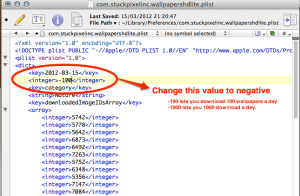
This is the number of downloads you have done for the day. Usually when it reaches 5; application restricts you from further downloads. So, the tweak is entering negative value and save it. So, whenever you download a wallpaper, it increases the value.(Used my 5th grade knowledge)
For eg : When you download a wallpaper after you changed value to <integer>-1000<integer>; value increases and become <integer>-999<integer>. Thus you can download 1005 wallpapers for the current day.
Step 6: Make sure you saved the file. Open Wallpapers HD Lite.
You will be amazed to see, that your download limit is restored and your progress bar is frozen. You can download as many wallpapers you want corresponding to the value you entered.
NOTE: You have to tweak it everyday to boost your download limit. The integer value is dependent to your systems current date. So, If you want to download more than 5 wallpapers on the other day you have to edit value again.
Step 7 : How about following me?
Thank you.
Good job hacker!
Cheers mate..!!!
you forgot to tell us where the wallpapers are stored. 😦
Sorry about that mate, You can find them on : either you can click on the 4th icon below “GET” (next to FB) which will take you directly to the folder or you can go to Macintosh HD>Users>’yourname’>library>Application Support>WallpapersHDLite
I hope that clears your question. You could have read the comments under youtube video. I will add this to the post mate..! Cheers
Does your blog have a contact page? I’m having problems locating it but, I’d like to shoot you
an e-mail. I’ve got some suggestions for your blog you might be interested in hearing. Either way, great blog and I look forward to seeing it expand over time.
What i do not understood is in fact how you are now not really much more smartly-appreciated than you may be now.
You’re very intelligent. You understand thus considerably on the subject of this topic, produced me individually believe it from numerous various angles. Its like women and men are not involved except it’s something to do with Girl gaga!
Your personal stuffs great. All the time deal with it up!
you can contact me on alok.707@gmail.com. Cheers !
Great article but I am not sure that I agree. But then, folks consider me tricky at the best of
times! Appreciate it.
I am really loving the theme/design of your blog.
Do you ever run into any internet browser compatibility problems?
A few of my blog readers have complained about my blog not operating correctly
in Explorer but looks great in Opera. Do you have any advice to help fix this problem?
Thank you. I havent encountered any problem yet. It is a free theme from wordpress its sundance
Hello and thanks for the guide. I have a problem: I have the string you see in your video, help me please
thanks
I updated the post with a new video. Please check it out
It seems they figured about this and changed how to get into the file again. It no longer exists on my computer and when I re-open it from ‘recent’ it ignores it.
I think they have fixed it. Let me see. But they must be saving the value somewhere in the mac. May be as plain text or hex or as encrypted. No doubt about it. I will put up a video again how to bypass this today.
So I updated it with a new video. Check it out guys.
hola tengo una version 10.8.3 ya encuentro los archivos ocultos pero no encuentro el archivo “com.stuckpixelinc.wallpapershdlite.plist” no esta! que tengo que hacer
Si en la nueva versión, no hay ningún archivo. Así que tendrá que ver el segundo video. Cambia la fecha hasta la fecha anterior, que le ayudará a descargar más fondos de pantalla 5. Espero que esto le ayudará. Gracias.
I’m not that much of a online reader to be honest but your sites really nice, keep
it up! I’ll go ahead and bookmark your site to come back down the road. Many thanks
I have read so many content about the blogger lovers however this post is in fact a good paragraph, keep
it up.